
Use Your Mobile Phone as a Laptop Speaker
All Techopedia Contents
1) Introduction
Laptop speakers are essential for enjoying multimedia content, whether music, movies, or online calls. However, sometimes there will be issues like not working or producing insufficient volume. In this guide, we will address common problems like laptop speakers not working, explore laptop speaker replacement options, and provide tips on how to make laptop speakers louder.
2) Laptop Audio Not Working:
• Check the volume settings of your PC or laptop are turned up and not muted.
• Update audio drive from Device Manager.
• After the update, Restart your laptop.
• Run audio troubleshooter so that it can identify and fix laptop audio not working problems.
After doing all the above steps, if it does not solve the laptop audio not working problems, then do not worry. You need not replace your laptop speaker. Follow the steps below to use your mobile phone as a laptop speaker.
3) Steps to Use Your Mobile Phone as a Laptop Speaker Through the Same Wi-Fi Network
a) Steps For PC and Laptop
i) Install a Remote Desktop or Remote Audio App to Use Your Mobile Phone as a Laptop Speaker
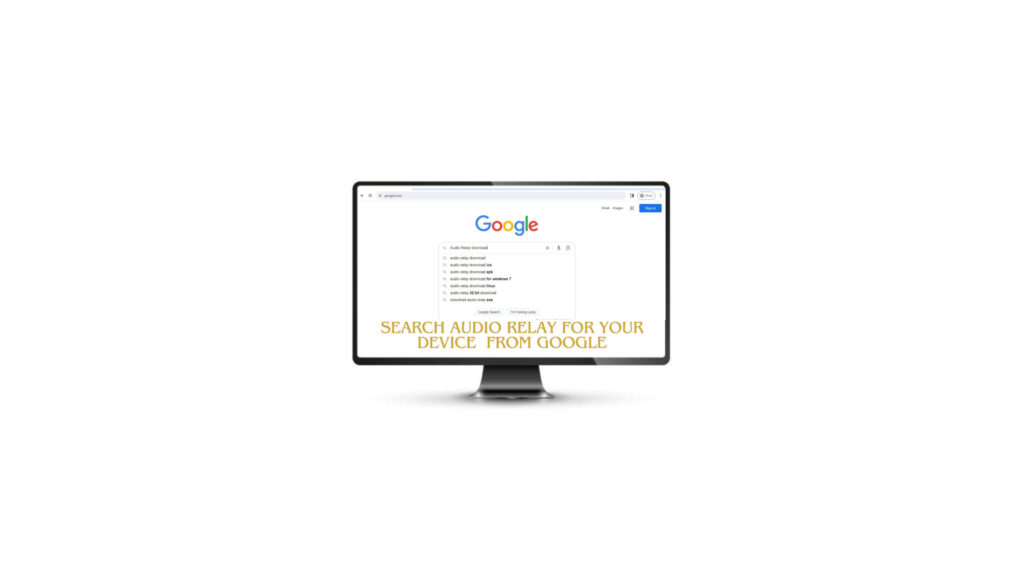
• Go to Google Search www.google.com.
• Search for Audio relay.
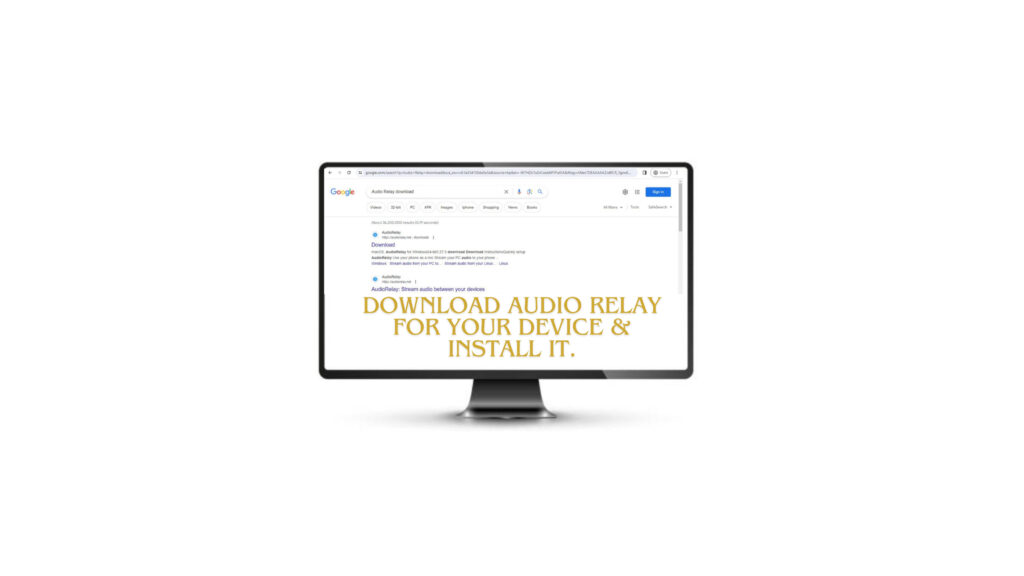
• After the above steps, download and install it on your laptop or PC.
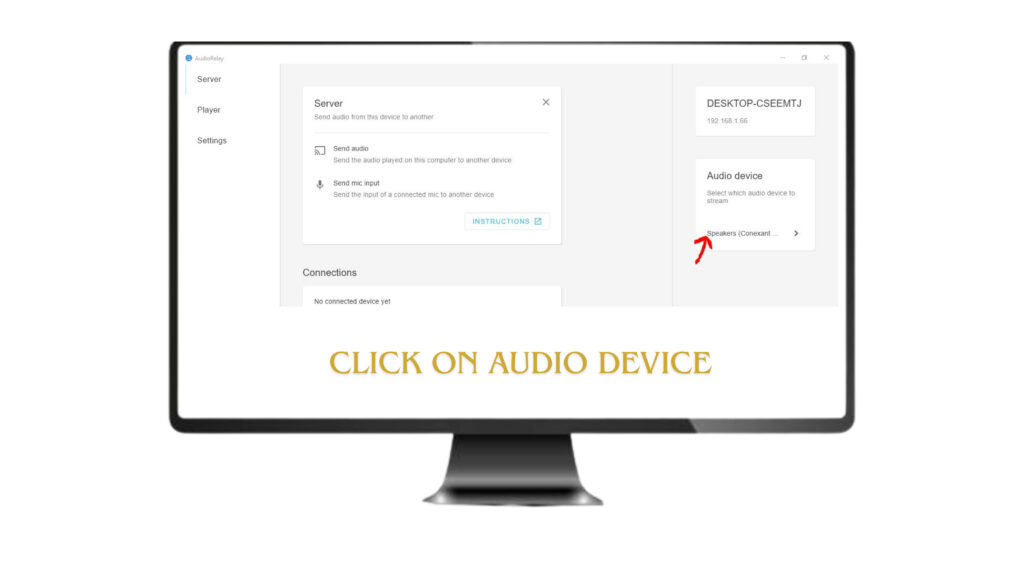
• After the installation, Click on Audio Device as shown in the Picture.
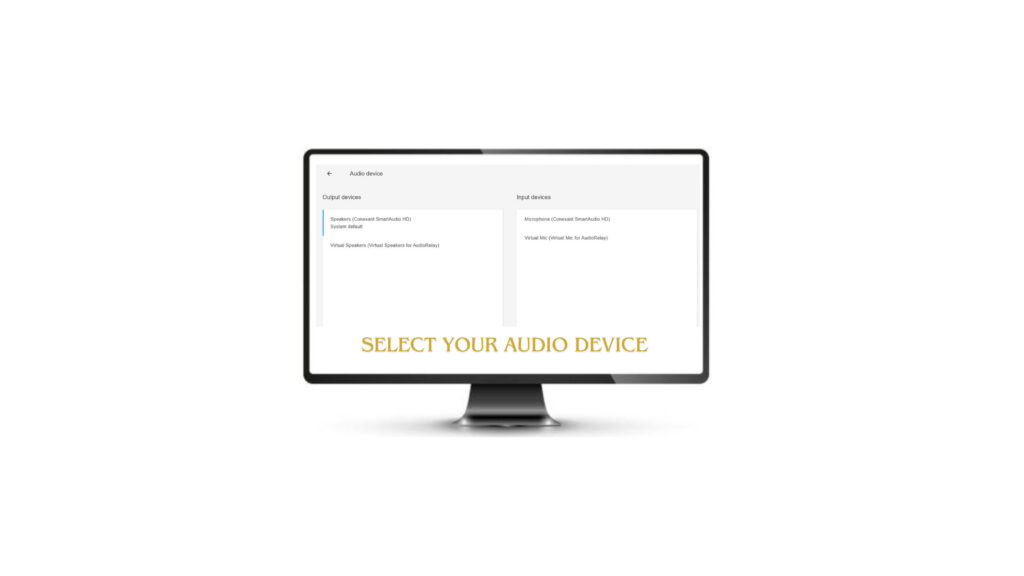
• Select the Audio Device that installs on your laptop or PC.
ii) Connect Your Laptop and Mobile Device to the Same Wi-Fi Network:
• However, your laptop and mobile must be linked with a similar Wi-Fi network.
• If they are not connected to similar network, they Could not be able to link with each other.
Note: If you don’t have a Wi-Fi network available, you can use your laptop’s hotspot connection as an alternative.
b) Steps For Mobile
i) Install Process for Remote Audio App
• Go to the Play store for Android and the App store for IOS.
• Search for the Audio Relay App.
• Install the Audio Relay app on your phone.
c) Launch the App on Both Devices
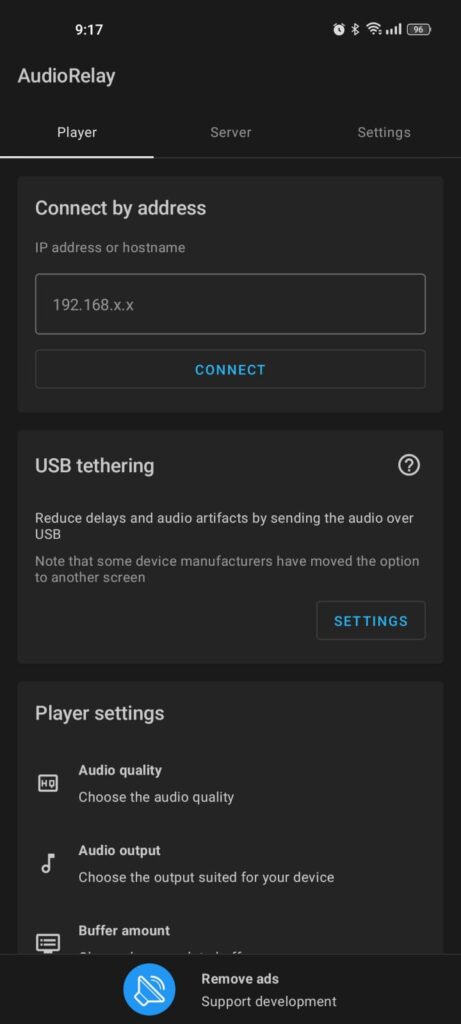
• Open the Audio Relay software on both your laptop and mobile device.
d) Follow App Instructions for Pairing
• Check the IP address Shown on Your PC or laptop after launching Audio Relay Software.
• Open the App on Your Mobile.
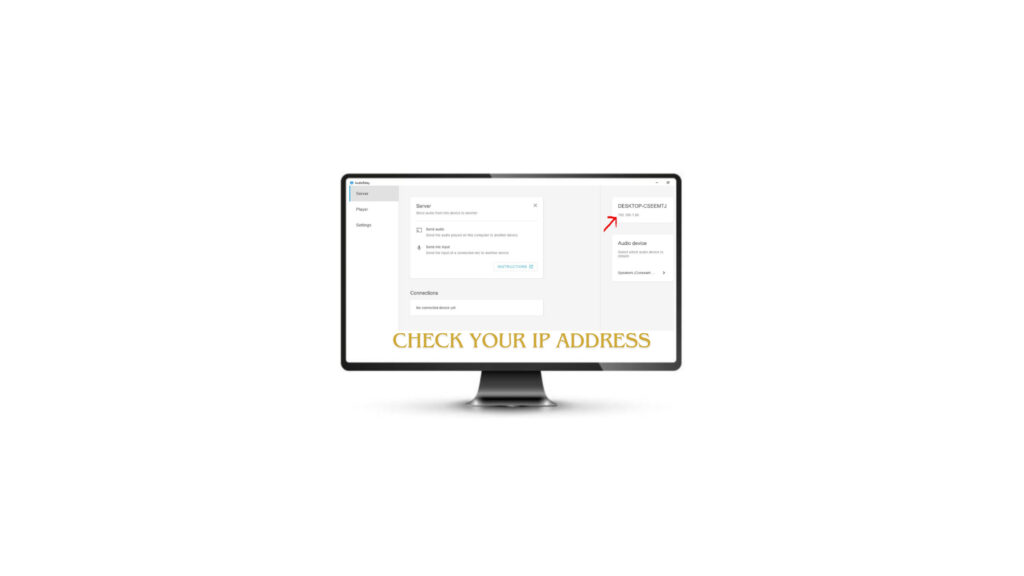
• Insert the IP address Shown on your laptop or PC into your Mobile App in the “Connect by Address” Section.
• Then click the “Connect” button.
e) Adjust Volume and enjoy
once paired, your laptop and mobile device to your desired levels. You should now be able to hear audio from your laptop through your mobile device speakers.
4) Steps to Use Your Mobile Phone as a Laptop Speaker Through Bluetooth Connection
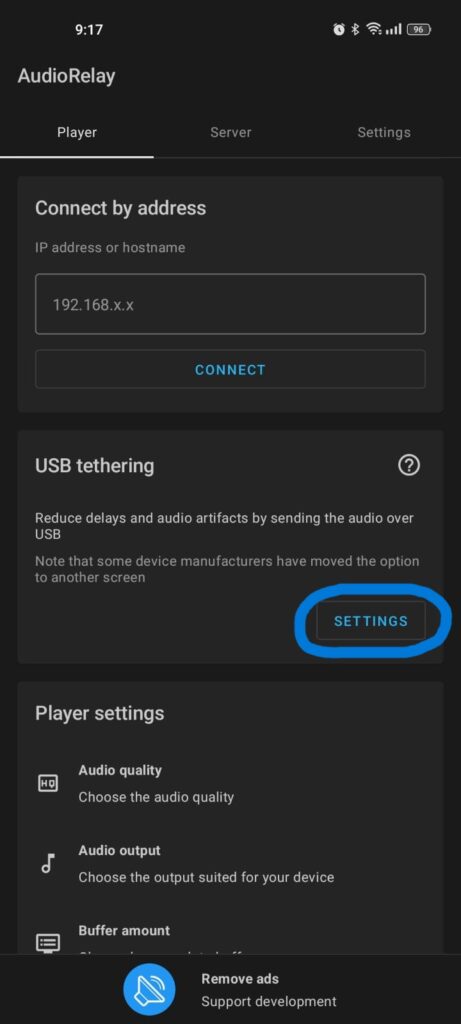
• Follow up the above steps of a, b, and c respectively, then click on the “USB tethering” setting.
• Open Bluetooth tethering.
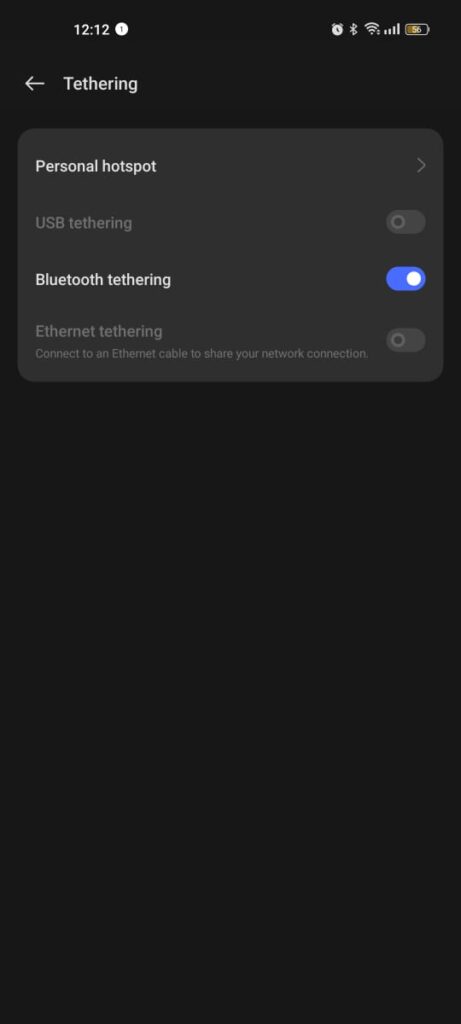
• Connect your Bluetooth device with your laptop to your mobile phone.
• Once paired, you can hear audio from your laptop through your mobile device speakers.
5) Conclusion

Following all the steps outlined in this guide, you can easily enjoy audio playback from your laptop through your mobile device speakers. If there is any confusion, then let us know through comments.






