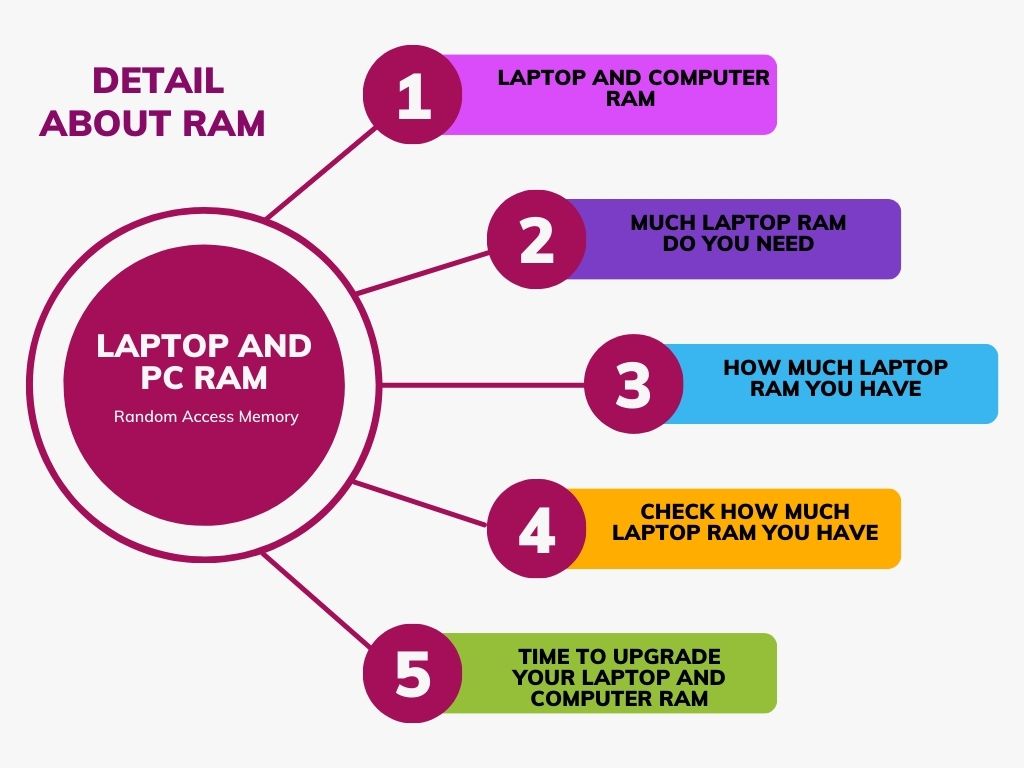
All Techopedia Contents
What Is Laptop and Computer RAM?
Inside your Laptop and PC motherboard, there is a bar-type chip that can be replaced and attached to the motherboard, which is used to store data temporarily so that the computer’s processor can access it quickly. Such kinds of chips are called RAM. It stands for Random Access Memory. It is a volatile memory, so its contents are lost when your laptops and computers are turned off or logged out.
RAM serves as a working memory for your computer and Laptops, allowing it to store and retrieve data rapidly for various tasks. While we open a program or file on a laptop or PC, the relevant data is loaded from the storage device into the RAM for quick access by the processor. It allows the computer to execute programs or files more efficiently, as accessing data from RAM is much faster than retrieving it from the slower storage drives.
RAM also plays a vital role in multitasking so that computers can run multiple programs simultaneously by allocating portions of memory to each active application. The Capacity of RAM available in your laptops and computer determines the multitasking capabilities and overall performance. Insufficient RAM can lead to slowdowns, lags, or even crashes when your system runs out of memory.

How do Laptop RAM and Computer RAM work?
When you engage in activities like gaming or streaming on your computer, the CPU relies on RAM to swiftly access the necessary data. RAM is the quick-access memory bank, facilitating the CPU’s complex operations to deliver your desired experience.
- For optimal performance, RAM must be fast—outpacing the sluggish pace of long-term storage provided by your computer’s disk drive. Its speed dictates the flow of data to and from the CPU. Slow RAM leads to frustrating delays symbolized by the infamous spinning wheel cursor.
- Think of RAM as your short-term memory, essential for storing immediate data like recalling your shopping list while navigating the grocery store aisles. Without it, you’d struggle to retain information beyond a few seconds. However, having ample RAM allows for multitasking and handling more intricate tasks seamlessly.
- The greater our computer’s RAM capacity, the faster our CPU can accomplish its tasks, resulting in a smoother user experience. Additionally, ample RAM enables the use of resource-intensive applications like video editing software and facilitates the opening of larger files.

How much Laptop RAM do you need?
Just as we manage multiple tasks in our daily lives, our computers multitask to accommodate activities like checking emails, browsing the internet, streaming movies, and more. Various components collaborate to ensure seamless computer experiences, with RAM standing out as a critical player. Acting Similar to a computer’s short-term memory, RAM’s capabilities and capacity profoundly impact performance, making an upgrade essential for optimal functionality.
RAM, an acronym for Random Access Memory, serves as a computer’s or laptop’s short-term memory repository. It stores data required by the CPU to execute applications and open files efficiently. Typically housed in rectangular circuit boards with memory chips attached, RAM modules work hand-in-hand with the CPU, influencing overall system performance.
When playing games or streaming content, the CPU fetches necessary data from the computer’s hard drive and loads it into RAM. This swift transfer enables the CPU to execute complex tasks seamlessly, underlining the importance of fast RAM. A sluggish RAM can result in delays symbolized by the infamous spinning wheel cursor, hindering user experience.
Conceptually, RAM mirrors our short-term memory, aiding in storing immediate data for tasks like recalling a shopping list. As more short-term memory enables multitasking, higher RAM capacity accelerates CPU tasks, leading to smoother user experiences. Additionally, ample RAM facilitates the use of demanding applications and the opening of larger files, enhancing productivity.
Distinguishing between RAM (short-term memory) and long-term storage (hard drive memory) is crucial. While RAM stores data temporarily for currently open apps and files, hard drives serve as repositories for long-term data storage. RAM’s temporary nature necessitates saving work to the hard drive before closing apps or shutting down the computer.
Insufficient RAM can lead to data shuffling between slower hard drives and RAM, resulting in system slowdowns. Determining the optimal RAM amount depends on individual usage. For basic tasks like video watching and email, 4 GB of RAM suffices. However, photo editing or gaming demands at least 12 GB, with demanding users requiring 32 GB or more for unhindered performance.

How to check how Much Laptop RAM you have?
To check the amount of RAM installed on your laptops and computer monitoring its usage is essential for ensuring optimal performance. Thankfully, several methods exist to retrieve this information, with the Task Manager offering a quick and efficient solution.
To access the Task Manager, you can utilize the search bar located near the Start menu or press the Control, Alt, and Delete keys simultaneously on your keyboard (press Ctrl + Alt + Delete), then select Task Manager. Once open, navigate to the Performance tab and click on Memory. Here, you’ll find detailed information about your computer’s RAM, including total capacity, current usage, and the number of memory slots in use.
Monitoring your RAM usage is crucial. If your RAM usage consistently hovers between 80 and 100 percent, your computer lacks sufficient memory capacity to handle its workload efficiently. In such cases, upgrading your RAM may be necessary to alleviate performance issues and ensure smooth operation.

How to Know if it’s time to upgrade your Laptop and Computer RAM?
Determining when to upgrade your RAM will be difficult, which involves more than just monitoring usage. You can get a solution here. Several signs may indicate that your current RAM is struggling to keep up with your demands:
- Frequent RAM Usage: If your PC consistently uses more than 80% of its RAM, it suggests insufficient memory capacity for your tasks.
- Slow File Openings: Large files, in particular, take longer to open, indicating RAM limitations.
- Crashes and Freezes: If your computer frequently crashes or apps freeze, it could be due to inadequate RAM to handle the workload.
- Slow App and Website Launches: Noticeably slow loading times for apps and websites may point to RAM issues.
- Performance Drops with Multiple Apps: Opening several apps simultaneously leads to significant performance drops, indicating RAM constraints.
- Minimum Requirements Errors: Receiving messages stating your PC doesn’t meet minimum requirements when installing apps suggests RAM inadequacy.






